Windows Setup through USB flash
We will setup windows 7 in Laptop or desktop computer by USB flash. But maximum computer user can not setup or installing windows 7 by USB flash drive. We got many ideas from many websites about setup or install windows 7 from USB flash drive. Sometimes it works or not. I will describe How to install or setup windows 7 by USB flash. It’s very simple task. There is no use any software to setup windows by USB flash drive. Windows 7 & windows 8 install process are same. Follow the instructions:
- At first we need a pen drive to setup or install windows 7 by USB flash and have to format it so that there are no viruses in pen drive.
- Now copy windows from windows disk. When will be completed copy windows setup file in computer then restart computer.
- Now press computer boot key to upload windows setup files.
- After pressing computer boot key, you will get some option to allow windows setup. Follow the picture.
- Now Select you pen drive from this list. My USB flash name is Silicon-power.
- After selecting pen drive, windows will be loaded.
- After loading windows 7 setup files, you have to Select “Install Now” option to install windows 7 operating system in laptop and desktop computer.
- Now you have to select windows setup type and bit from DVD. There will be so many types of windows in DVD. Such as windows 7 ultimate 64 bit & 32 bit, windows 7 home premium 64 bit & 32 bit, windows 7 home basic 64 bit & 32bit, windows 7 professional 64 bit & 32 bit, windows 7 Enterprise 64 bit & 32 bit, windows 7 starter 64 bit & 32 bit etc. It looks like as this picture
9. Select custom option not upgrade option. If you want to upgrade your windows then you will select upgrade option but now have to select custom option. 
10. Select computer C drive for installing window 7 os. You have to select that drive which type is system. Follow the picture

N: B: Type your driver name before installing windows; you will be able to identify computer C drive without any hesitation. Follow the picture
11. Now have to select Drive options (advanced) to format C Drive.
12. Select Format option and press Next option to setup or install window 7.
13. Now you have to wait till complete windows installation.
14. Now type your computer name.
15. You can setup password if you want.
16. Now select Time Zone. Then press next button. After preparing your desktop you will be able to see computer desktop.
This system is very easy. There is no complication in this system for preparing your pen drive.Now you can apply it.
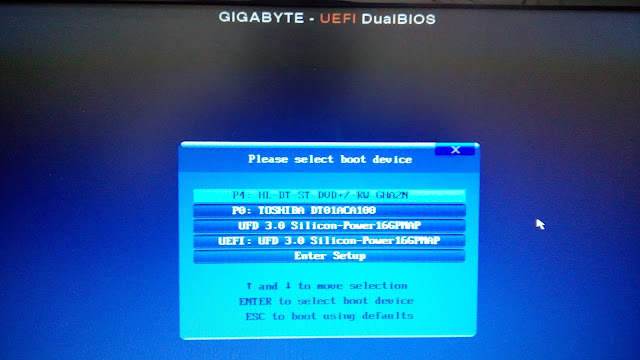


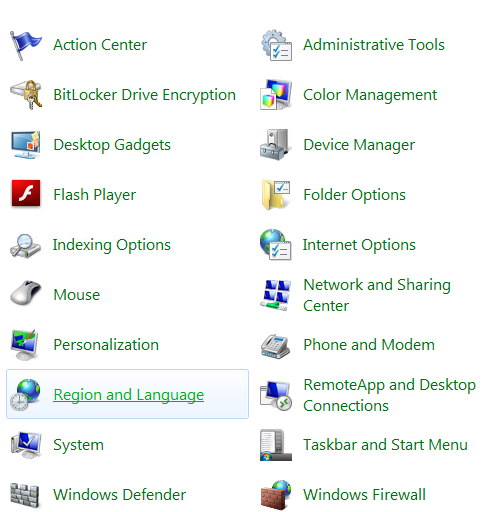

The distinction is that it comes in a more durable rubber-enclosed circumstance, which makes it shockproof and somewhat water-resistant. If you are curious to know more about M.2 slot, check here.
ReplyDelete